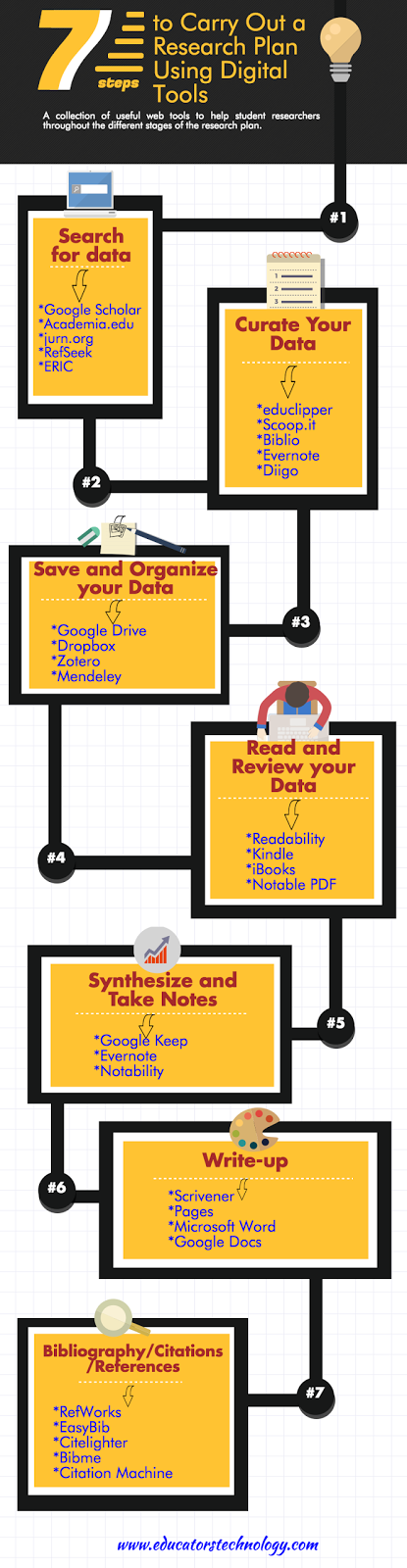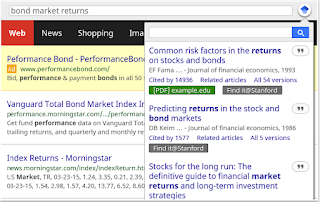June 1, 2016
Deep reading involves some annotating and note taking skills which ultimately facilitates our comprehension and enhances our information retention abilities. In the collection below we have curated for you some of our favourite Chrome extensions which you can use to annotate the web. Some of the things you can do with these apps include: highlight extended chunks of text, share your highlighted text with others, initiate discussions around highlighted text, add notes on a webpage, archive and bookmark pages and many more.
1- Hypothesis - Web & PDF Annotation
‘The Hypothesis extension is a general purpose annotator you can carry around the web with you. Use it to have a discussion on web pages or PDF documents, to organize your research, or leave personal notes.’
2- Yellow highlighter pen for web
‘It's a free Yellow Highlighter Pen for Webpages. You can point out important information in long webpages by highlighting text with your mouse.And you can share this highlighted version of page (with special short link) in social media, e--mail, IM etc. or just bookmark it with your favorite tool.’
Diigo Web Collector allows you to easily annotate, bookmark and archive webpages. It also lets you highlight and add sticky notes to webpages. You can even use it to create groups to curate content and collaborate on a research project. All your notes and annotated content can be accessed across different platforms.
4- Evernote Web Clipper
'This is definitely a wonderful Chrome extension to use for curating and annotating web content. It allows you to clip web pages and save them right to your Evernote account. Use tags to organize your clipped content and to easily search and find them. Other interesting features provided by this add-on include: the ability to ‘highlight key text from any website or article, use text and visual callouts to draw attention, clip Gmail threads and attachments, share and email clips or create URL links.’
Selasa, 31 Mei 2016
7 Outstanding Chrome Apps to Enhance Students Learning
May 31, 2016
The selection below features seven great educational Chrome apps that you and your students can use for a variety of educational purposes. Some of the things you can do with these apps include: send web content directly to your Kindle app for a better reading experience; record what you learn online in nuggets of 200 characters to which you can add reminders; easily save and back up your Google Drive files to your Dropbox account; easily access Google Scholar and manage your references in different citation styles; send web content directly to your Google Drive,;‘view and edit Microsoft Word, Excel, and PowerPoint files without needing Office installed on your computer’, and finally an app to view, annotate,share and collaborate your files on Chrome.
1- Nuggets
‘Nuggets is an app that helps you record and remember everything you learn. Once you record your nuggets you get timely reminders based on your memory retention patterns, so that you never forget. You can also search or browse through your nuggets on your own.’
2- Kami - PDF Sign, Edit, Review
‘View, annotate, share and collaborate your files on Chrome. Kami (formerly Notable PDF) is your cloud-based all-in-one document viewer and markup tool. With Kami, you can do more with your files. It is FREE to use but have options to upgrade for more advanced features (read below).’
3- Office Editing for Docs, Sheets & Slides
‘View and edit Microsoft Word, Excel, and PowerPoint files -- without needing Office installed on your computer. Once the extension is installed, Office files that you drag into Chrome, open in Gmail, Google Drive, and more, will be opened in Docs, Sheets, and Slides for viewing and editing. You can save each file back to its original Office format, or convert it to Docs, Sheets, or Slides to unlock more features, like inviting others to edit with you, commenting, chat, and more.’
4- Send to Kindle for Google Chrome
This Chrome extension allows you to send web content right to your Kindle app. Some of its features include: ‘Send news articles, blog posts and other web content to Kindle; Send web content to Kindle in one step or preview before you send; Select text from the web page and send it to your Kindle; Edit the title and author of your document before sending; Read anytime, everywhere on your Kindle devices and reading apps; Choose to archive content in your Kindle library, where you can re-download it conveniently at any time.’
5- Save to Google Drive
‘This extension allow you to save web content directly to Google Drive through a browser action or context menu. You can save documents, images, and HTML5 audio and video all by right clicking and selecting 'Save to Google Drive'. You can save the currently viewed page using the 'Save to Google Drive' browser action. The directory location and format of saved HTML pages can be controlled with the extension's options page (Choice of Entire image (default), Visible image, Raw HTML, MHTML, or Google Doc). You can automatically convert Microsoft Office files or comma separated files to Google Docs format.’
6- Google Scholar Button
'This extension adds a browser button for easy access to Google Scholar from any web page. Click the Scholar button to: Find full text on the web or in your university library, transfer your query from web search to Scholar, format references in widely used citation styles' and many more.’
7- Drive Files to Dropbox
‘Google Drive Files to Dropbox is a file transfer, backup tool for Google Drive.
It allow you to save Google Drive's files to Dropbox folder directly. You can backup your Google Drive to Dropbox.You don't need to install any further software or extension. This app only works locally without going through the server. Your files are completely safe, guarantees privacy.’
The selection below features seven great educational Chrome apps that you and your students can use for a variety of educational purposes. Some of the things you can do with these apps include: send web content directly to your Kindle app for a better reading experience; record what you learn online in nuggets of 200 characters to which you can add reminders; easily save and back up your Google Drive files to your Dropbox account; easily access Google Scholar and manage your references in different citation styles; send web content directly to your Google Drive,;‘view and edit Microsoft Word, Excel, and PowerPoint files without needing Office installed on your computer’, and finally an app to view, annotate,share and collaborate your files on Chrome.
1- Nuggets
‘Nuggets is an app that helps you record and remember everything you learn. Once you record your nuggets you get timely reminders based on your memory retention patterns, so that you never forget. You can also search or browse through your nuggets on your own.’
2- Kami - PDF Sign, Edit, Review
‘View, annotate, share and collaborate your files on Chrome. Kami (formerly Notable PDF) is your cloud-based all-in-one document viewer and markup tool. With Kami, you can do more with your files. It is FREE to use but have options to upgrade for more advanced features (read below).’
3- Office Editing for Docs, Sheets & Slides
‘View and edit Microsoft Word, Excel, and PowerPoint files -- without needing Office installed on your computer. Once the extension is installed, Office files that you drag into Chrome, open in Gmail, Google Drive, and more, will be opened in Docs, Sheets, and Slides for viewing and editing. You can save each file back to its original Office format, or convert it to Docs, Sheets, or Slides to unlock more features, like inviting others to edit with you, commenting, chat, and more.’
4- Send to Kindle for Google Chrome
This Chrome extension allows you to send web content right to your Kindle app. Some of its features include: ‘Send news articles, blog posts and other web content to Kindle; Send web content to Kindle in one step or preview before you send; Select text from the web page and send it to your Kindle; Edit the title and author of your document before sending; Read anytime, everywhere on your Kindle devices and reading apps; Choose to archive content in your Kindle library, where you can re-download it conveniently at any time.’
5- Save to Google Drive
‘This extension allow you to save web content directly to Google Drive through a browser action or context menu. You can save documents, images, and HTML5 audio and video all by right clicking and selecting 'Save to Google Drive'. You can save the currently viewed page using the 'Save to Google Drive' browser action. The directory location and format of saved HTML pages can be controlled with the extension's options page (Choice of Entire image (default), Visible image, Raw HTML, MHTML, or Google Doc). You can automatically convert Microsoft Office files or comma separated files to Google Docs format.’
6- Google Scholar Button
'This extension adds a browser button for easy access to Google Scholar from any web page. Click the Scholar button to: Find full text on the web or in your university library, transfer your query from web search to Scholar, format references in widely used citation styles' and many more.’
7- Drive Files to Dropbox
‘Google Drive Files to Dropbox is a file transfer, backup tool for Google Drive.
It allow you to save Google Drive's files to Dropbox folder directly. You can backup your Google Drive to Dropbox.You don't need to install any further software or extension. This app only works locally without going through the server. Your files are completely safe, guarantees privacy.’
Senin, 30 Mei 2016
3 Excellent Chromebook Tools for Creating Educational Infographics
May 30, 2016
For those of you looking for some good Chromebook apps to use with students to create posters and educational infographics, the list below features some of the best apps to try out. We have already reviewed these apps in a post published last year but we want to highlight them again here for those who haven't seen them yet. Enjoy
PiktoChart is a web-based application that allows you to create beautiful visuals without the need for any prior design knowledge. You can choose from a wide variety of professionally made templates; customize the text, graphics, charts and color of your infographics, add interactive elements such as charts, HTML output then save and publish to social networks or download as an image.
2- Canva
Canva is another powerful tool to create visuals on Chrome. It allows you to design a number of things that include flyers, presentations, cards, invitations and posters. You can choose ‘from more than one million layouts, stock photographs and illustrations. Search for the best graphics, photos, and fonts then use Canva’s simple drag and drop tool to create a design.’
3- ThingLink
ThingLink is an excellent web tool that allows you to create interactive images online. The images you create can come alive by adding to them text, video, music, and links. ThingLink has also recently rolled out a new feature, which is still in beta, that allows you to add interactive pinmarks to YouTube videos. These pin marks can be links to other videos or websites
Follow us on : Twitter, Facebook , Google plus, Pinterest .
For those of you looking for some good Chromebook apps to use with students to create posters and educational infographics, the list below features some of the best apps to try out. We have already reviewed these apps in a post published last year but we want to highlight them again here for those who haven't seen them yet. Enjoy
1- PiktoChart
PiktoChart is a web-based application that allows you to create beautiful visuals without the need for any prior design knowledge. You can choose from a wide variety of professionally made templates; customize the text, graphics, charts and color of your infographics, add interactive elements such as charts, HTML output then save and publish to social networks or download as an image.
2- Canva
Canva is another powerful tool to create visuals on Chrome. It allows you to design a number of things that include flyers, presentations, cards, invitations and posters. You can choose ‘from more than one million layouts, stock photographs and illustrations. Search for the best graphics, photos, and fonts then use Canva’s simple drag and drop tool to create a design.’
3- ThingLink
ThingLink is an excellent web tool that allows you to create interactive images online. The images you create can come alive by adding to them text, video, music, and links. ThingLink has also recently rolled out a new feature, which is still in beta, that allows you to add interactive pinmarks to YouTube videos. These pin marks can be links to other videos or websites
Follow us on : Twitter, Facebook , Google plus, Pinterest .
This and That in Court Technology – Early Summer 2016
At the beginning of summer 2016, we share court technology news from the IACA European Regional Conference, Mississippi mobile access to justice app plans, online juror research restriction, Colorado online court information access questions, and a really big new computer monitor.
Minggu, 29 Mei 2016
6 Educational iPad Apps Free Today
May 29, 2016
Below is a collection of some good iPad apps that are free today and only for a limited period of time. Some of the things you can do with these apps include: stream and build playlists across different music-hosting platforms (e.g YouTube, SoundCloud, Spotify), create beautiful sketches and drawings, make visually attractive photos using a wide variety of editing features, record memos and capture memorable moments using a private journal, and expand your knowledge through an Arcade game that offers over 5000 questions.
1- Amplifind Music Player and Visualizer
‘Amplifind is an all-in-one music player that lets you stream and build playlists across SoundCloud, YouTube, Spotify (with premium account) and your iTunes library!…Amplifind is a music player built by music-lovers for music-lovers. Designed to be simple and fast, Amplifind gets you to the music you want to hear whenever you want to hear it. We tried to combine the best of cloud music services with high-quality engineering and design in building Amplifind’.
2- Stackables for iPad - Layered Textures, Effects, and Masks
‘Stackables is the most advanced and comprehensive effects layering and blending app. It's packed with over 200 effects expertly crafted by renowned photographer Dirk Wuestenhagen. These include tasteful textures, light leaks, emulsion, grit and grain, analog film filters, vintage gradients, elaborate geometric patterns, and much more.’
3- Tayasui Sketches II Pro
‘Sketches is the most realistic, versatile and user-friendly sketching app designed for a mobile device. This exhaustive artist's toolbox helps users create dazzling sketches, cheerful paintings and smashing illustrations on the go.’
4- Toast - Photo Editor, Filters, Effects, Color Splash, Retouch and Combine, Blend, Mix
‘'Toast' is the powerful photo editing tool to make beautiful and stylish photos.Some of its features include: 100+ photo effects; Retouch face (skin, whiten, blemish removal, makeup); Combine multiple pictures; 120+ creative texture overlays; Color Splash; Draw bokeh with 18 shapes (circle,heart,star,etc …); 90+ photo borders; 300+ Doodle style stickers; Add text with various speech balloons and fonts…’
5- Gratitude Journal ~ the original!
‘As seen in USA Today, NPR and Oprah - Gratitude Journal is the easiest and most effective way to rewire your brain in just five minutes a day, unleashing everything great in your life. Completely private and designed get you happy!’
6- Who Was? Adventure
‘How well do you know historical figures and pop icons? Download today and put your knowledge to the test…some of its features include:5,500+ questions to put your knowledge to the test; 100 levels of Adventure mode: complete tasks and collect rewards as you play; Endless play in Arcade mode: try to beat your family and friends’ high scores; Power-ups to improve your score and help you beat levels; Learn before you play: timelines and facts at the start of each level;Fun and beautiful design, music, and sound effects…’
Courtesy of Apps Gone Free
Below is a collection of some good iPad apps that are free today and only for a limited period of time. Some of the things you can do with these apps include: stream and build playlists across different music-hosting platforms (e.g YouTube, SoundCloud, Spotify), create beautiful sketches and drawings, make visually attractive photos using a wide variety of editing features, record memos and capture memorable moments using a private journal, and expand your knowledge through an Arcade game that offers over 5000 questions.
1- Amplifind Music Player and Visualizer
‘Amplifind is an all-in-one music player that lets you stream and build playlists across SoundCloud, YouTube, Spotify (with premium account) and your iTunes library!…Amplifind is a music player built by music-lovers for music-lovers. Designed to be simple and fast, Amplifind gets you to the music you want to hear whenever you want to hear it. We tried to combine the best of cloud music services with high-quality engineering and design in building Amplifind’.
2- Stackables for iPad - Layered Textures, Effects, and Masks
‘Stackables is the most advanced and comprehensive effects layering and blending app. It's packed with over 200 effects expertly crafted by renowned photographer Dirk Wuestenhagen. These include tasteful textures, light leaks, emulsion, grit and grain, analog film filters, vintage gradients, elaborate geometric patterns, and much more.’
3- Tayasui Sketches II Pro
‘Sketches is the most realistic, versatile and user-friendly sketching app designed for a mobile device. This exhaustive artist's toolbox helps users create dazzling sketches, cheerful paintings and smashing illustrations on the go.’
4- Toast - Photo Editor, Filters, Effects, Color Splash, Retouch and Combine, Blend, Mix
‘'Toast' is the powerful photo editing tool to make beautiful and stylish photos.Some of its features include: 100+ photo effects; Retouch face (skin, whiten, blemish removal, makeup); Combine multiple pictures; 120+ creative texture overlays; Color Splash; Draw bokeh with 18 shapes (circle,heart,star,etc …); 90+ photo borders; 300+ Doodle style stickers; Add text with various speech balloons and fonts…’
5- Gratitude Journal ~ the original!
‘As seen in USA Today, NPR and Oprah - Gratitude Journal is the easiest and most effective way to rewire your brain in just five minutes a day, unleashing everything great in your life. Completely private and designed get you happy!’
6- Who Was? Adventure
‘How well do you know historical figures and pop icons? Download today and put your knowledge to the test…some of its features include:5,500+ questions to put your knowledge to the test; 100 levels of Adventure mode: complete tasks and collect rewards as you play; Endless play in Arcade mode: try to beat your family and friends’ high scores; Power-ups to improve your score and help you beat levels; Learn before you play: timelines and facts at the start of each level;Fun and beautiful design, music, and sound effects…’
Courtesy of Apps Gone Free
7 Steps to Do Academic Research Using Digital Technologies
May 29, 2016
Research is a process. It is a continuum of stages that together make up a research plan. Below is a tentative sketch of what we think are the seven important steps of a research plan. For each of these stages we featured a short collection of web tools to help you carry it out. We have also created a poster capturing the steps and tools we covered here. You can download, share and use the poster the way you want as long as you use it for educational purposes.
The first stage you embark on after you have decided on your research topic and defined your research question is to start collecting data (e.g journal articles, blog posts, books, documents, PDFs…etc) related to your topic. This process involves searching, curating and organizing your materials. Here are some tools to help you do that:
Research is a process. It is a continuum of stages that together make up a research plan. Below is a tentative sketch of what we think are the seven important steps of a research plan. For each of these stages we featured a short collection of web tools to help you carry it out. We have also created a poster capturing the steps and tools we covered here. You can download, share and use the poster the way you want as long as you use it for educational purposes.
The first stage you embark on after you have decided on your research topic and defined your research question is to start collecting data (e.g journal articles, blog posts, books, documents, PDFs…etc) related to your topic. This process involves searching, curating and organizing your materials. Here are some tools to help you do that:
1- Search for data
2- Curate your data
3- Save and organize your data
4- Review your reading materials
After you have collected the data related to your topic, the reading marathon starts. Here are some good tools to help you with your reading:
5-Synthesize and take notes
After you have familiarized yourself with the reading materials under hand (first reading), you will start taking notes and senthesizing your information. Here are some tools for this purpose:
6- Write-up
These are some excellent word editors you may want to use to prepare the write-up or report of your findings:
In the editing and proofreading process and before you share your report, you will have to pay close attention to your bibliography and check your references and citations. These are some tools to help you better manage your bibliography:
2- Curate your data
3- Save and organize your data
4- Review your reading materials
After you have collected the data related to your topic, the reading marathon starts. Here are some good tools to help you with your reading:
5-Synthesize and take notes
After you have familiarized yourself with the reading materials under hand (first reading), you will start taking notes and senthesizing your information. Here are some tools for this purpose:
6- Write-up
These are some excellent word editors you may want to use to prepare the write-up or report of your findings:
- Scrivener
- Pages
- Microsoft Word
- Google Docs
In the editing and proofreading process and before you share your report, you will have to pay close attention to your bibliography and check your references and citations. These are some tools to help you better manage your bibliography:
Sabtu, 28 Mei 2016
12 Essential Chrome Extensions for Student Researchers
May 28, 2016
After writing about some of the best textbooks on research methodology, today we are sharing with you this collection of useful Chrome extensions ideal for research students. We have tried to come up with add-ons that cover the different stages in a research process: apps to help you search for and curate content (Diigo Web Collector, Google scholar, Evernote Web Clipper, Save to Google Drive), apps that provide you with an enhanced reading experience (Readability, DocHub, Notable PDF), apps for taking notes ( Google Keep and Note Anywhere) and apps for bibliography and citations (EasyBib, Cite This for Me, Zotero Connector).
1- Search for and curate content
Diigo Web Collector allows you to easily annotate, bookmark and archive webpages. It also lets you highlight and add sticky notes to webpages. You can even use it to create groups to curate content and collaborate on a research project. All your notes and annotated content can be accessed across different platforms.
This is add-on allows you to instantly clip web pages and save them to your Evernote account. You can use tags to organize your notes. Other interesting features provided by this extension include: highlighting text in any web page, using callouts to draw attention, sharing clipped content through email or via a unique URL.
C- Google scholar
'This extension adds a browser button for easy access to Google Scholar from any web page. Click the Scholar button to: Find full text on the web or in your university library, transfer your query from web search to Scholar, format references in widely used citation styles' and many more.
D- Save to Google Drive
This extension allow you to save web content directly to Google Drive through a browser action or context menu. You can save links to documents, images, and HTML5 audio and video all by right clicking and selecting 'Save to Google Drive'. You can save the currently viewed page using the 'Save to Google Drive' browser action.
2- Enhance your reading experience
Readability is an excellent Chrome extension that allows you to read the web in a more comfortable and clutter-free environment. Once activated, Readability turns web pages into ‘reading mode’ with no surrounding distractions. You can customize the reading view, change background templates and type size the way you like. It also allows you to save your articles to read later and if you use Kindle Amazon, Readability enables you to easily send your reading materials to your Kindle.
DocHub is a tool that you can use to perform a variety of tasks on your PDFs and documents. It lets you sign, edit and share your PDFs and docs. You can also use it to fill forms, merge documents and create templates.
C- Notable PDF
This is another popular app that allows you to both view and annotate your PDFs. Annotating features offered by this add-on include: highlighting, underlining, strikethrough, posting comments and notes, add text and many more.It can also help you collaborate, gather feedback, and work with other people in real-time.
3- Taking notes
A- Google Keep
'Found a webpage, image, or quote that you want to save for later? With the Google Keep Chrome Extension, easily save the things you care about to Keep and have them synced across all of the platforms that you use — including web, Android, iOS, and Wear. Take notes for additional detail and add labels to quickly categorize your note for later retrieval.'
B- Note Anywhere
Note Anywhere is a great note taking tool to use on your browser. It is not as powerful as Evernote or Google Keep but this Chrome app has some interesting distinctive features. It allows you to easily make notes anywhere on a webpage. And even when you close the webpage and come back to it the notes load automatically. This is definitely a great tool for annotating content you curate online.
4- Bibliography and citation
A- EasyBib
'EasyBib is the world's largest bibliography maker and citation machine. Our EasyBib toolbar will let you cite web sites with one click. Receive advice on the credibility of the web site you're citing. Cite as many sources as you need to build a fully-formatted, alphabetized, and Word-processor-ready bibliography. '
B- Cite This for Me
'Automatically create website citations in the APA, MLA, Chicago, or Harvard referencing styles at the click of a button.Simply browse to the page you wish to cite and click the button to generate a correctly formatted citation. Then copy-and-paste the citation into your assignment, or add it to your online bibliography for safe keeping until later.'
C- Zotero Connector
Zotero is...a tool that automatically senses content and saves it your personal library with a single click. Whether you're searching for a preprint on arXiv.org, a journal article from JSTOR, a news story from the New York Times, or a book from your university library catalog, Zotero has you covered with support for thousands of sites.
After writing about some of the best textbooks on research methodology, today we are sharing with you this collection of useful Chrome extensions ideal for research students. We have tried to come up with add-ons that cover the different stages in a research process: apps to help you search for and curate content (Diigo Web Collector, Google scholar, Evernote Web Clipper, Save to Google Drive), apps that provide you with an enhanced reading experience (Readability, DocHub, Notable PDF), apps for taking notes ( Google Keep and Note Anywhere) and apps for bibliography and citations (EasyBib, Cite This for Me, Zotero Connector).
1- Search for and curate content
Diigo Web Collector allows you to easily annotate, bookmark and archive webpages. It also lets you highlight and add sticky notes to webpages. You can even use it to create groups to curate content and collaborate on a research project. All your notes and annotated content can be accessed across different platforms.
This is add-on allows you to instantly clip web pages and save them to your Evernote account. You can use tags to organize your notes. Other interesting features provided by this extension include: highlighting text in any web page, using callouts to draw attention, sharing clipped content through email or via a unique URL.
C- Google scholar
'This extension adds a browser button for easy access to Google Scholar from any web page. Click the Scholar button to: Find full text on the web or in your university library, transfer your query from web search to Scholar, format references in widely used citation styles' and many more.
D- Save to Google Drive
This extension allow you to save web content directly to Google Drive through a browser action or context menu. You can save links to documents, images, and HTML5 audio and video all by right clicking and selecting 'Save to Google Drive'. You can save the currently viewed page using the 'Save to Google Drive' browser action.
2- Enhance your reading experience
A- Readability
Readability is an excellent Chrome extension that allows you to read the web in a more comfortable and clutter-free environment. Once activated, Readability turns web pages into ‘reading mode’ with no surrounding distractions. You can customize the reading view, change background templates and type size the way you like. It also allows you to save your articles to read later and if you use Kindle Amazon, Readability enables you to easily send your reading materials to your Kindle.
B- DocHub
DocHub is a tool that you can use to perform a variety of tasks on your PDFs and documents. It lets you sign, edit and share your PDFs and docs. You can also use it to fill forms, merge documents and create templates.
C- Notable PDF
This is another popular app that allows you to both view and annotate your PDFs. Annotating features offered by this add-on include: highlighting, underlining, strikethrough, posting comments and notes, add text and many more.It can also help you collaborate, gather feedback, and work with other people in real-time.
3- Taking notes
A- Google Keep
'Found a webpage, image, or quote that you want to save for later? With the Google Keep Chrome Extension, easily save the things you care about to Keep and have them synced across all of the platforms that you use — including web, Android, iOS, and Wear. Take notes for additional detail and add labels to quickly categorize your note for later retrieval.'
B- Note Anywhere
Note Anywhere is a great note taking tool to use on your browser. It is not as powerful as Evernote or Google Keep but this Chrome app has some interesting distinctive features. It allows you to easily make notes anywhere on a webpage. And even when you close the webpage and come back to it the notes load automatically. This is definitely a great tool for annotating content you curate online.
4- Bibliography and citation
A- EasyBib
'EasyBib is the world's largest bibliography maker and citation machine. Our EasyBib toolbar will let you cite web sites with one click. Receive advice on the credibility of the web site you're citing. Cite as many sources as you need to build a fully-formatted, alphabetized, and Word-processor-ready bibliography. '
B- Cite This for Me
'Automatically create website citations in the APA, MLA, Chicago, or Harvard referencing styles at the click of a button.Simply browse to the page you wish to cite and click the button to generate a correctly formatted citation. Then copy-and-paste the citation into your assignment, or add it to your online bibliography for safe keeping until later.'
C- Zotero Connector
Zotero is...a tool that automatically senses content and saves it your personal library with a single click. Whether you're searching for a preprint on arXiv.org, a journal article from JSTOR, a news story from the New York Times, or a book from your university library catalog, Zotero has you covered with support for thousands of sites.
10 Must Watch TED Ed Lessons for High School Students
May 28, 2016
Looking for some challenging educational video content to share with your high school students? The list below has you covered. These are 10 TED Ed talks that we have curated from TED Ed's library. The talks are included in lessons which you can adapt to your own teaching situation. You can also search Lesson Series Club for TED Ed lessons to use with other student levels . You simply select content type and pick a student level from the list as shown in the screenshot:
1- 5 tips to improve your critical thinking - Samantha Agoos
2- How to write descriptively - Nalo Hopkinson
3- The benefits of a bilingual brain - Mia Nacamulli
4- Let's make history…by recording it - StoryCorps & TED Prize
5- Why is the US Constitution so hard to amend? - Peter Paccone
6- Are You A Good Listener?
7- Some study that I used to know: What do you remember from high school?
8- The controversial origins of the Encyclopedia - Addison Anderson
9- Does grammar matter? - Andreea S. Calude
10- Can wildlife adapt to climate change? - Erin Eastwood
Looking for some challenging educational video content to share with your high school students? The list below has you covered. These are 10 TED Ed talks that we have curated from TED Ed's library. The talks are included in lessons which you can adapt to your own teaching situation. You can also search Lesson Series Club for TED Ed lessons to use with other student levels . You simply select content type and pick a student level from the list as shown in the screenshot:
1- 5 tips to improve your critical thinking - Samantha Agoos
2- How to write descriptively - Nalo Hopkinson
3- The benefits of a bilingual brain - Mia Nacamulli
4- Let's make history…by recording it - StoryCorps & TED Prize
5- Why is the US Constitution so hard to amend? - Peter Paccone
6- Are You A Good Listener?
7- Some study that I used to know: What do you remember from high school?
8- The controversial origins of the Encyclopedia - Addison Anderson
9- Does grammar matter? - Andreea S. Calude
10- Can wildlife adapt to climate change? - Erin Eastwood
Jumat, 27 Mei 2016
3 Good Spell and Grammar Checkers for Students
May 28, 2016
Spelling check is supported in most of the browsers and word editors.However, to check for grammar you do need a third party add-on. And even with these add-ons grammar checking remains far from perfect because language is inherently social and, unlike what structuralists believe, it is very much context-dependent.This social and contextual(pragmatic) component in linguistic meaning-making is something that is extremely hard for any digital software to capture and represent. This is why electronic translation can sometime produce ridiculous verbiage. However, for the surface grammar (those grammatical structures we use in our daily writing tasks as in emails, social media posts…etc) the add-ons below can be helpful in identifying grammatical anomalies in your writing.
1- Grammarly for Chrome
‘Grammarly's free writing app makes sure everything you type is easy to read, effective, and mistake-free. Adding Grammarly to Chrome means that your spelling and grammar will be vetted on Gmail, Facebook, Twitter, Linkedin, Tumblr, and nearly everywhere else you write on the web. Once you register your new account, you will start to receive weekly emails with personalized insights and performance stats (one of our most popular new features). Working on a large project, an essay, or a blog post? No sweat. You can create and store all of your documents in your new online editor.’
2- GrammarBase - Web Grammar Checker
‘GrammarBase - Web Grammar Checker automatically checks grammar, spelling and style in your browser.GrammarBase improves your writing skills in English while you are on the web. A free tool will correct all grammar, spelling and styles issues in your texts. Use it when you compose emails, business letters or messages, when you post comments, update statuses or tweet. Install it and forget about grammatical errors forever as GrammarBase is your personal grammar guide online.’
3- Spell checker and Grammar checker
‘Ginger Page for Chrome is the ultimate tool for writing, offering everything you need to write great English in your favorite websites. It includes a full set of features to ensure that you make the most out of all of your written communications: Equally suited for both native and non-native English speakers, you can use Ginger Page to enhance your writing in business correspondence, academic documents and for social writing.’
Spelling check is supported in most of the browsers and word editors.However, to check for grammar you do need a third party add-on. And even with these add-ons grammar checking remains far from perfect because language is inherently social and, unlike what structuralists believe, it is very much context-dependent.This social and contextual(pragmatic) component in linguistic meaning-making is something that is extremely hard for any digital software to capture and represent. This is why electronic translation can sometime produce ridiculous verbiage. However, for the surface grammar (those grammatical structures we use in our daily writing tasks as in emails, social media posts…etc) the add-ons below can be helpful in identifying grammatical anomalies in your writing.
1- Grammarly for Chrome
‘Grammarly's free writing app makes sure everything you type is easy to read, effective, and mistake-free. Adding Grammarly to Chrome means that your spelling and grammar will be vetted on Gmail, Facebook, Twitter, Linkedin, Tumblr, and nearly everywhere else you write on the web. Once you register your new account, you will start to receive weekly emails with personalized insights and performance stats (one of our most popular new features). Working on a large project, an essay, or a blog post? No sweat. You can create and store all of your documents in your new online editor.’
2- GrammarBase - Web Grammar Checker
‘GrammarBase - Web Grammar Checker automatically checks grammar, spelling and style in your browser.GrammarBase improves your writing skills in English while you are on the web. A free tool will correct all grammar, spelling and styles issues in your texts. Use it when you compose emails, business letters or messages, when you post comments, update statuses or tweet. Install it and forget about grammatical errors forever as GrammarBase is your personal grammar guide online.’
3- Spell checker and Grammar checker
‘Ginger Page for Chrome is the ultimate tool for writing, offering everything you need to write great English in your favorite websites. It includes a full set of features to ensure that you make the most out of all of your written communications: Equally suited for both native and non-native English speakers, you can use Ginger Page to enhance your writing in business correspondence, academic documents and for social writing.’
An Amazing Collection of Free Textbooks for Teachers
May 27, 2016
This is a quick post to share with you this amazing find from Open Culture. This is basically a curated collection featuring over 200 free textbooks, or what is conventionally referred to as open textbooks.These materials are written by scholars with expertise in their domain. For ease of navigation, the folks in Open Culture have arranged these textbooks into the following categories : Art History, Biology, Business and Management, Chemistry, Classics, Computer Science & Information Systems, Earth Science, Economics & Finance, Education, Electrical Engineering, Engineering, History, Languages, Law, Linguistics, Mathematics, Music, Philosophy, Physics, Political Science, Psychology, Sociology, and System Theory.
You may want to spend sometime browsing through the collection to see what works for you. You can also use this handy keyboard shortcut to help you quickly locate one of the categories mentioned earlier: for Mac users click on Command + F, Windows users click on Ctrl+F to bring up a search box where you can type in a word and locate it in the page. This huge collection is a work-in-progress so make sure you bookmark it for future updates. Enjoy
This is a quick post to share with you this amazing find from Open Culture. This is basically a curated collection featuring over 200 free textbooks, or what is conventionally referred to as open textbooks.These materials are written by scholars with expertise in their domain. For ease of navigation, the folks in Open Culture have arranged these textbooks into the following categories : Art History, Biology, Business and Management, Chemistry, Classics, Computer Science & Information Systems, Earth Science, Economics & Finance, Education, Electrical Engineering, Engineering, History, Languages, Law, Linguistics, Mathematics, Music, Philosophy, Physics, Political Science, Psychology, Sociology, and System Theory.
You may want to spend sometime browsing through the collection to see what works for you. You can also use this handy keyboard shortcut to help you quickly locate one of the categories mentioned earlier: for Mac users click on Command + F, Windows users click on Ctrl+F to bring up a search box where you can type in a word and locate it in the page. This huge collection is a work-in-progress so make sure you bookmark it for future updates. Enjoy
3 Excellent Collaborative Task Management Tools for Teachers
May 27, 2016
Here are three effective educational tools we want to bring to your attention in today’s post. These are all platforms that you can use in your work as a teacher to create, organize and manage projects, collaborate with colleagues and friends on joint tasks, communicate with your team and keep track of what they are doing and many more. These tools are a great boost to your workflow and will definitely help you enhance your productivity. Also, these apps are available for multiple platforms so you can keep your work synchronized across various devices.
1- Slack
Slack is an excellent realtime messaging and collaboration tool. You can use it to organize all your team communication in one single place. Slack allows you to create channels where you can communicate and collaborate with your colleagues. For instance, you can create a channel for a topic you are researching or for a project you are working on . After inviting your collaborators, you will be able to hold synchronous discussions, share materials and resources and view what everybody else is doing. Channels can be public or private. In private channels only designated members can join and see what’s going on in the channel. And instead of sending emails, you can use Slack's direct messaging feature to reach a colleague directly and privately.
2- Trello
Trello is a great visual platform that allows you to organize and manage your projects the way you like. You can create and add as many projects as you want and then organize them on Trello’s visual board so you can easily keep track of everything you are working on. You can invite friends and colleagues to your boards and start working collaboratively. ‘Post comments for instant feedback. Upload files from your computer, Google Drive, Dropbox, Box, and OneDrive. Add checklists, labels, due dates, and more. Notifications make sure you always know when important stuff happens.’ Troll works across different devices (iOS, Android, Kindle Fire and the Web) and is supported by the four major browsers (IE, Chrome, Firefox, and Safari).
3- Asana
This is another great application to help you enhance your workflow and increase your productivity. It allows you to create tasks, to-dos, and reminders and collaborate with your team on projects that matter to you. You can add due dates, assignees, followers and details to your tasks. You can also upload files and attachments to your tasks and share visuals directly to Asana from other apps. Additionally, Asana provides you with a variety of organizational features to help you arrange your tasks into projects and keep track of what your team is doing. You can send notifications when tasks are completed, search across all of your projects to quickly find data you need, comment on tasks, use conversations to make announcements to your team, ask questions in a project and many more.
Here are three effective educational tools we want to bring to your attention in today’s post. These are all platforms that you can use in your work as a teacher to create, organize and manage projects, collaborate with colleagues and friends on joint tasks, communicate with your team and keep track of what they are doing and many more. These tools are a great boost to your workflow and will definitely help you enhance your productivity. Also, these apps are available for multiple platforms so you can keep your work synchronized across various devices.
1- Slack
Slack is an excellent realtime messaging and collaboration tool. You can use it to organize all your team communication in one single place. Slack allows you to create channels where you can communicate and collaborate with your colleagues. For instance, you can create a channel for a topic you are researching or for a project you are working on . After inviting your collaborators, you will be able to hold synchronous discussions, share materials and resources and view what everybody else is doing. Channels can be public or private. In private channels only designated members can join and see what’s going on in the channel. And instead of sending emails, you can use Slack's direct messaging feature to reach a colleague directly and privately.
2- Trello
Trello is a great visual platform that allows you to organize and manage your projects the way you like. You can create and add as many projects as you want and then organize them on Trello’s visual board so you can easily keep track of everything you are working on. You can invite friends and colleagues to your boards and start working collaboratively. ‘Post comments for instant feedback. Upload files from your computer, Google Drive, Dropbox, Box, and OneDrive. Add checklists, labels, due dates, and more. Notifications make sure you always know when important stuff happens.’ Troll works across different devices (iOS, Android, Kindle Fire and the Web) and is supported by the four major browsers (IE, Chrome, Firefox, and Safari).
3- Asana
This is another great application to help you enhance your workflow and increase your productivity. It allows you to create tasks, to-dos, and reminders and collaborate with your team on projects that matter to you. You can add due dates, assignees, followers and details to your tasks. You can also upload files and attachments to your tasks and share visuals directly to Asana from other apps. Additionally, Asana provides you with a variety of organizational features to help you arrange your tasks into projects and keep track of what your team is doing. You can send notifications when tasks are completed, search across all of your projects to quickly find data you need, comment on tasks, use conversations to make announcements to your team, ask questions in a project and many more.
Langganan:
Komentar (Atom)